Chapter 49 Visualization of geographical maps
Yuxin Qian
49.0.1 1. What is map visualization
When dealing with geographically-related data, you might want to show the result on a map instead of just a bin graph for a more concrete and vivid effect.
Let’s first look at an example. The following graph from TopData highlights the most popular fast food chain in each state during quarantine.(Source) I accidentally saw it on Twitter one day (during my quarantine) and thought it would be really helpful and interesting if I know how to draw such a graph.
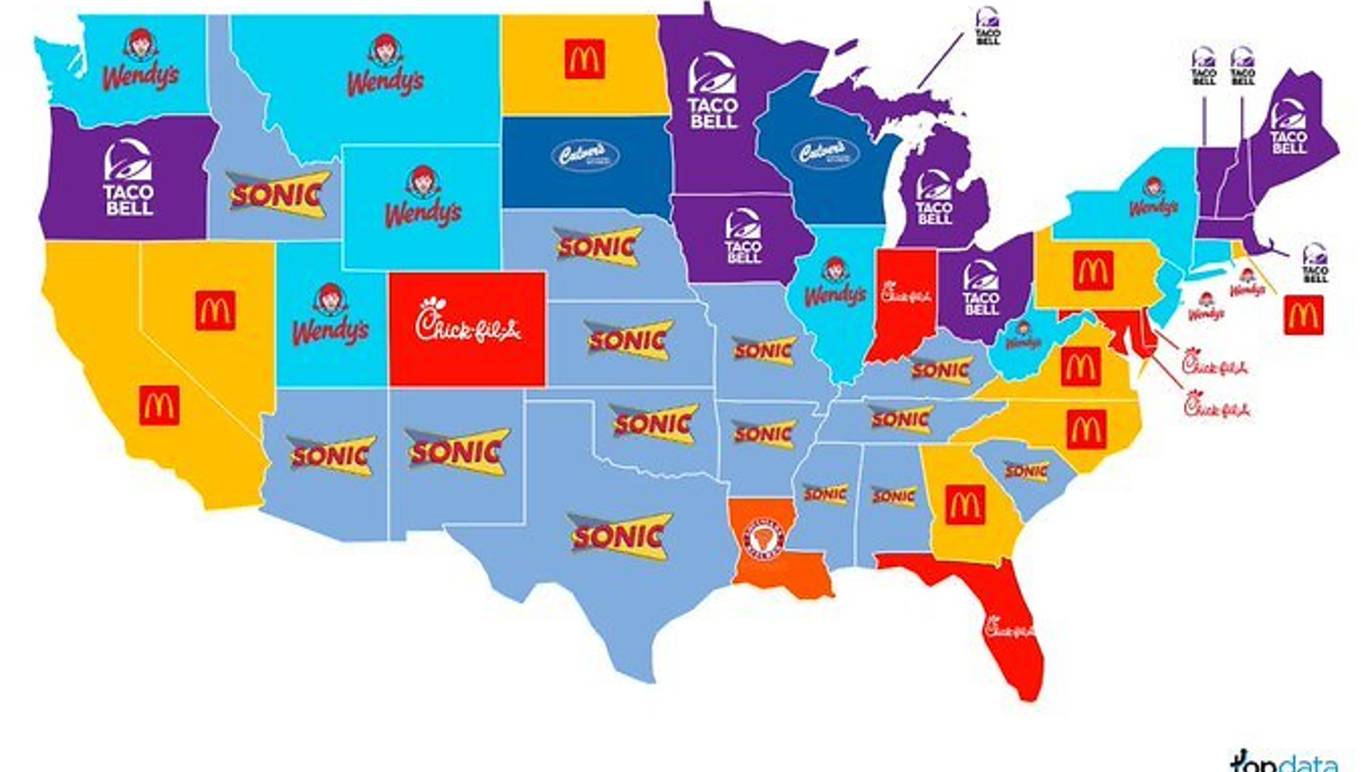
an map image
Therefore, in this article, I will briefly introduce how to conduct map visualization in R.
49.0.2 2. How to draw a map in R
There are several useful package related to various geographical maps. First, we are going to use the package maps. The package includes the world map, as well as maps of several countries.
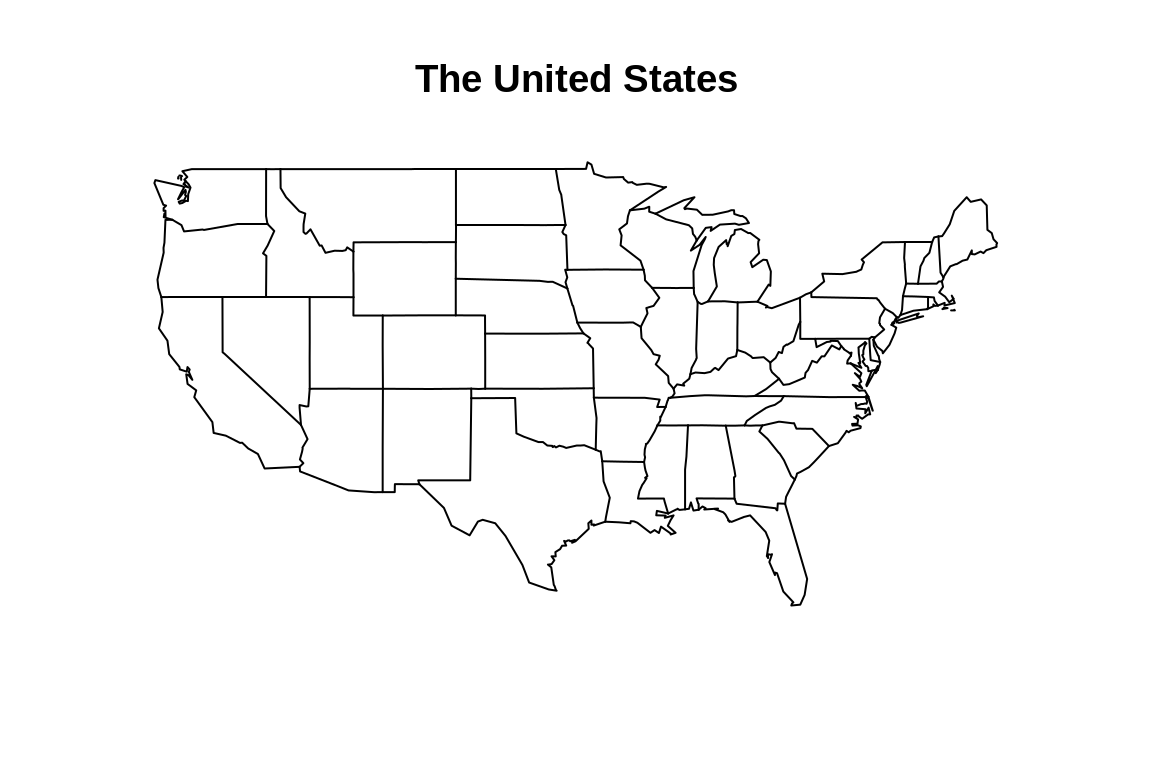
And it also includes state maps for the U.S.
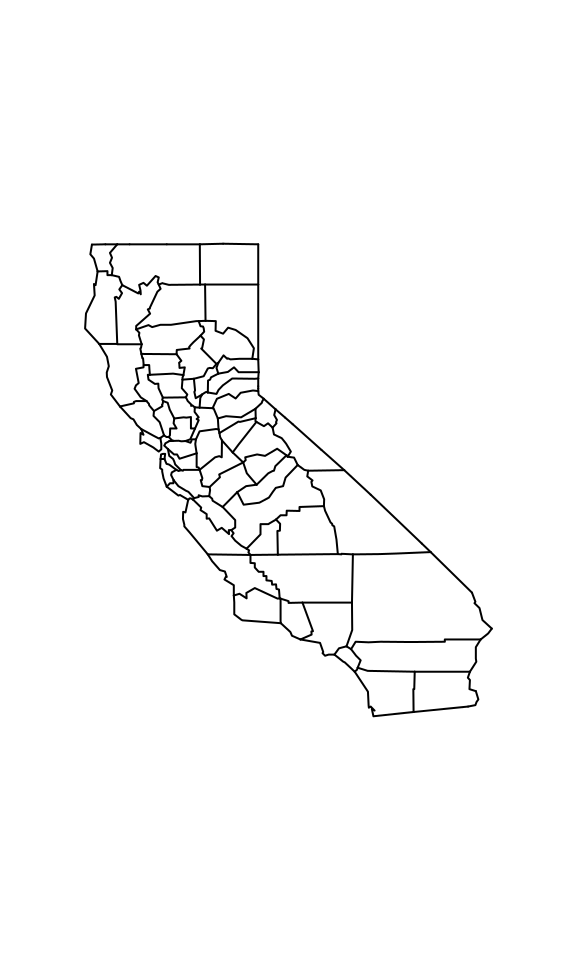
For each map function, there is a logical flag add. By setting the flag to be true, we can add more details, such as colors and texts, to the existed plot. The following is an example.
map("state", fill = FALSE)
map('state', regions = c('texas', 'ca', 'utah'),
fill = TRUE, col = 'green',
add = TRUE)
map('state', regions = c('penn', 'new york'),
fill = TRUE, col = 'yellow',
add = TRUE)
map.text('state', regions = 'ca', labels ="CA",
add = TRUE)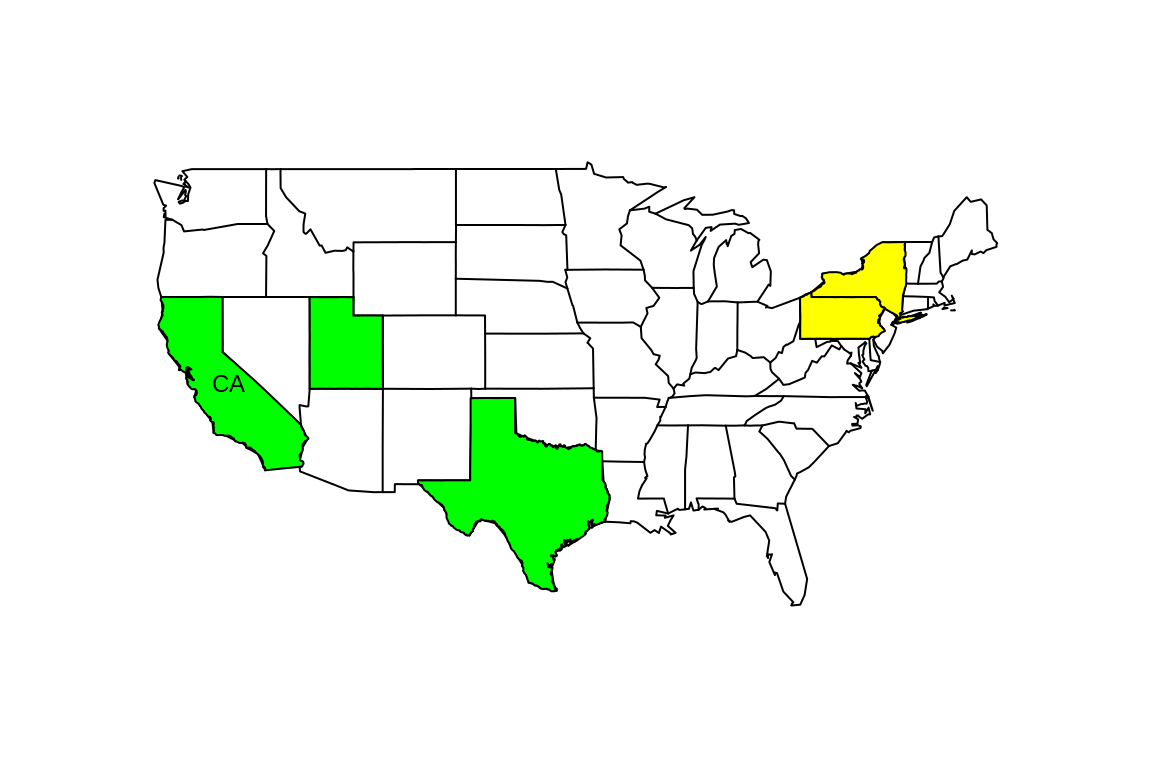
49.0.3 3. tmap
If you cannot find the map you are looking for in the maps package, or you are not satisfied with the limited functions it provided, you may consider using the tmap package instead.
The tmap package saves data of the maps as ‘SpatialPolygonsDataFrame’, or say, an sp objects. Let’s take the world map as an example. As we can see, besides the geographical info, there are also some other existed variable included in the map data such as gdp and population.
## iso_a3 name sovereignt
## AFG : 1 Afghanistan: 1 France : 3
## AGO : 1 Albania : 1 Denmark : 2
## ALB : 1 Algeria : 1 Israel : 2
## ARE : 1 Angola : 1 United Kingdom : 2
## ARG : 1 Antarctica : 1 United States of America: 2
## ARM : 1 Argentina : 1 Afghanistan : 1
## (Other):171 (Other) :171 (Other) :165
## continent area pop_est pop_est_dens
## Africa :51 Min. : 2590 Min. :1.400e+02 Min. : 0.0003
## Asia :47 1st Qu.: 42390 1st Qu.:3.442e+06 1st Qu.: 20.8203
## Europe :39 Median : 183630 Median :9.036e+06 Median : 65.3438
## North America:18 Mean : 814568 Mean :3.827e+07 Mean : 105.5498
## South America:13 3rd Qu.: 622980 3rd Qu.:2.595e+07 3rd Qu.: 116.8924
## Oceania : 7 Max. :16376870 Max. :1.339e+09 Max. :1198.8237
## (Other) : 2
## economy income_grp
## 1. Developed region: G7 : 7 1. High income: OECD :32
## 2. Developed region: nonG7:32 2. High income: nonOECD:17
## 3. Emerging region: BRIC : 4 3. Upper middle income :44
## 4. Emerging region: MIKT : 4 4. Lower middle income :47
## 5. Emerging region: G20 :19 5. Low income :37
## 6. Developing region :66
## 7. Least developed region :45
## gdp_cap_est life_exp well_being footprint
## Min. : 300.5 Min. :48.91 Min. :2.867 Min. : 0.610
## 1st Qu.: 2215.4 1st Qu.:65.04 1st Qu.:4.575 1st Qu.: 1.425
## Median : 7394.8 Median :73.24 Median :5.200 Median : 2.604
## Mean : 14977.1 Mean :70.80 Mean :5.412 Mean : 3.223
## 3rd Qu.: 19193.8 3rd Qu.:76.93 3rd Qu.:6.300 3rd Qu.: 4.482
## Max. :200000.0 Max. :83.24 Max. :7.800 Max. :15.820
## NA's :1 NA's :41 NA's :41 NA's :41
## inequality HPI geometry
## Min. :0.04322 Min. :12.78 MULTIPOLYGON :177
## 1st Qu.:0.13931 1st Qu.:21.21 epsg:NA : 0
## Median :0.21293 Median :26.29 +proj=eck4...: 0
## Mean :0.23427 Mean :26.48
## 3rd Qu.:0.32932 3rd Qu.:31.73
## Max. :0.50734 Max. :44.71
## NA's :41 NA's :41Let’s try to draw a world map based on life expectation.
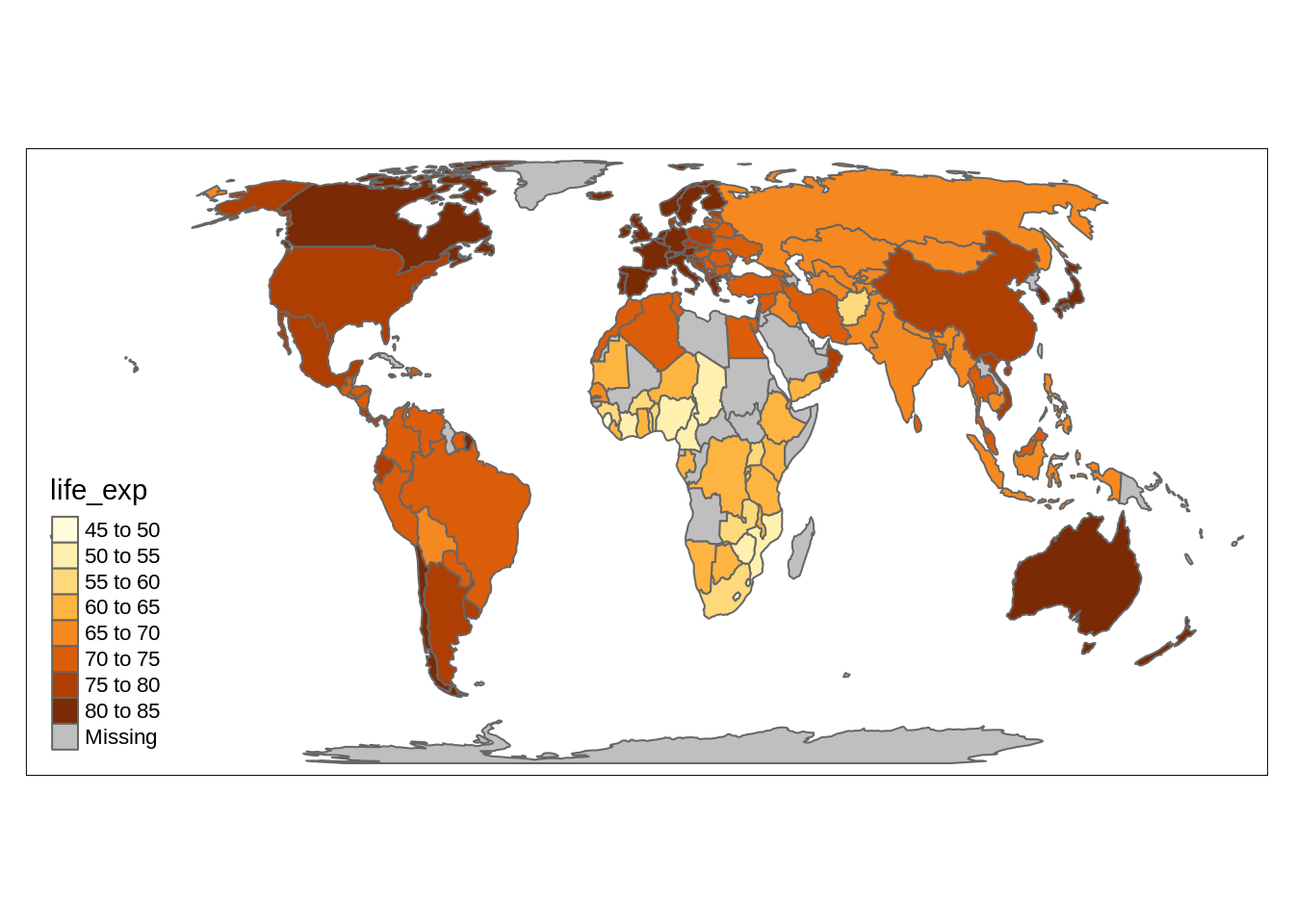
The tmap package plot the map in a way similar ggplot2, which means many functions are still workable in the map drawing, such as facet. You can also change the layout as you like. Here is an example.
tm_shape(World) +
tm_polygons(c("life_exp","economy")) +
tm_facets(sync = TRUE, nrow = 2) +
tm_layout(bg.color = "#66CCFF")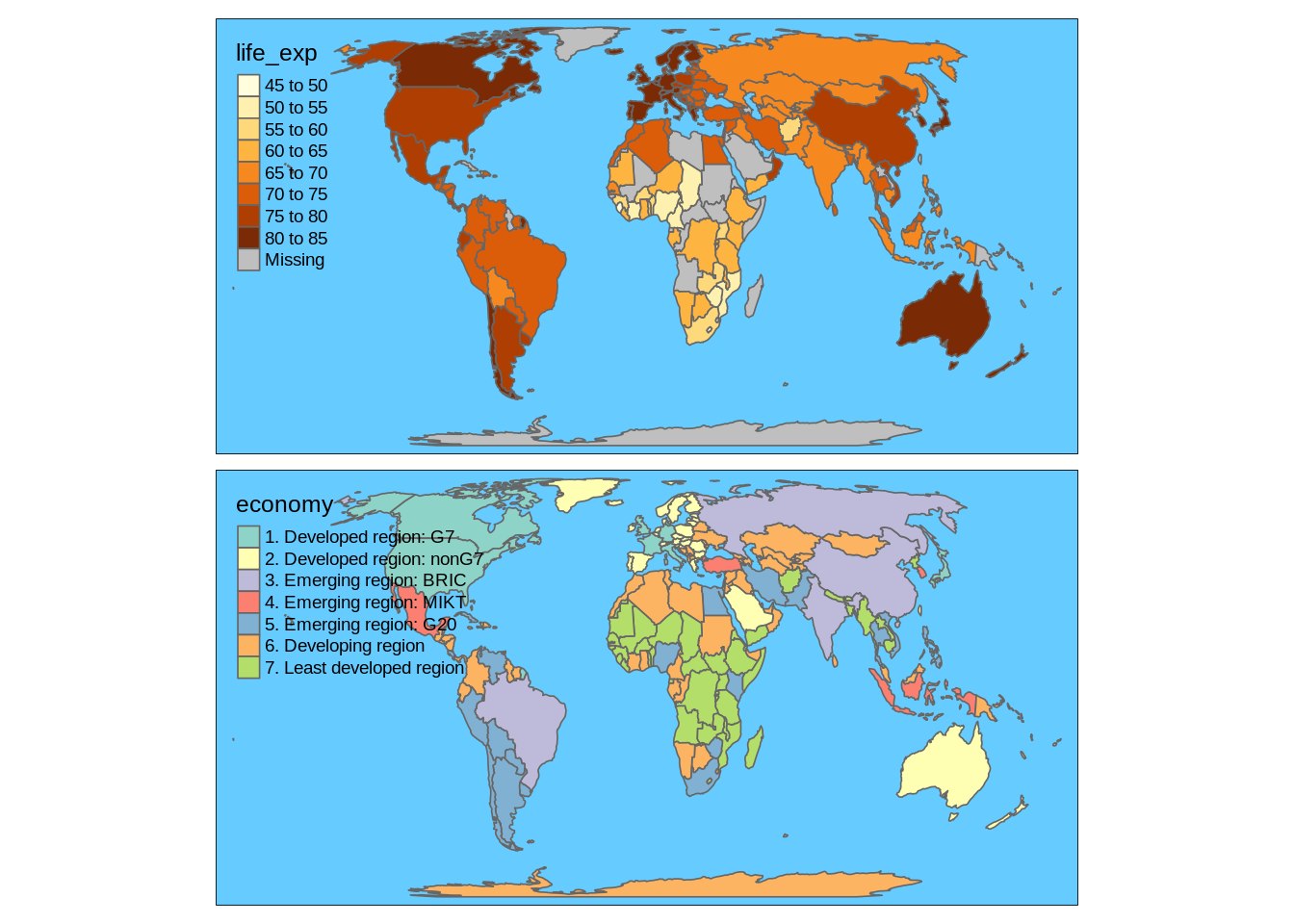
49.0.4 4.Optional watching: create your own sf object
The tmap package itself does not include enough sf object. So in application, you may have to create a new sf object yourself. This can be done by installing the sf package, using the sf_read function to introduce your shapefile to a new sf object, and combining it with your dataset. I find a 6-minute video on this topic which I think is very helpful, and I would post the link here. click