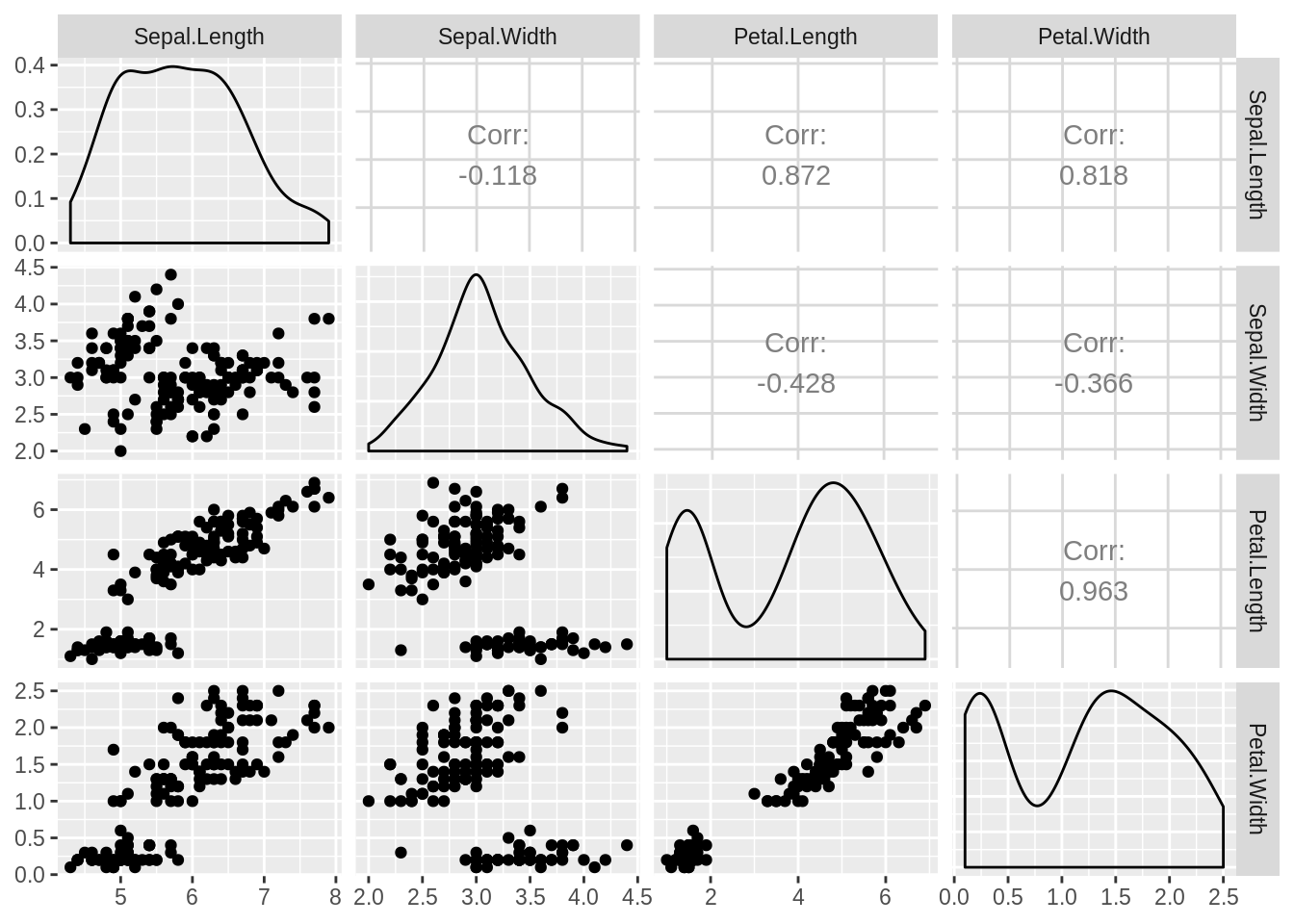Chapter 54 The first step to analyse a dataset
Weitao Chen and Jianing Li
54.1 Introduction
Oftentimes we get a large dataset to conduct data analysis or to prepare the data to be further used in our model. A common question data analysts hear is “where do I even start in my analysis?”. We will introduce serveral functions to help you take a glance at your giant dataset so you can have a fundemental undetstanding of your data.
54.2 A glimpse at the dataset
54.2.1 How does the data look like?
When you come across a new dataset, you may ask: How does the dataset look like?
“To see is to know. Not to see is to guess.” To answer this question, you just need to view its content.
View works not only in RStudio, but also in R terminal on Windows. However, its output can’t be knitted into html or pdf.
Though, when the dataset is huge, you would not really like to open and view the entire dataset. Then what? Just take a sample of it.
The first function that comes to your mind? head!
## Sepal.Length Sepal.Width Petal.Length Petal.Width Species
## 1 5.1 3.5 1.4 0.2 setosa
## 2 4.9 3.0 1.4 0.2 setosa
## 3 4.7 NA 1.3 0.2 setosa
## 4 4.6 3.1 1.5 0.2 setosa
## 5 5.0 3.6 1.4 0.2 setosa
## 6 5.4 3.9 NA 0.4 setosahead returns the first 5 rows of a data frame by default. You can also specify how many rows you want.
## Sepal.Length Sepal.Width Petal.Length Petal.Width Species
## 1 5.1 3.5 1.4 0.2 setosa
## 2 4.9 3.0 1.4 0.2 setosa
## 3 4.7 NA 1.3 0.2 setosatail is similar to it, but it retrives the rows from the bottom.
## Sepal.Length Sepal.Width Petal.Length Petal.Width Species
## 149 6.2 3.4 5.4 NA virginica
## 150 5.9 3.0 5.1 1.8 <NA>As you can see, we get only the flowers of species “setosa” with head and of “virginica” with tail. That’s because the original dataset is ordered by the “Species”, and its head and tail are homogeneous.
What if we want to get a heterogeneous view? You may use sample_n instead. It selects random rosw from a table for you.
## Sepal.Length Sepal.Width Petal.Length Petal.Width Species
## 1 6.3 2.5 5.0 1.9 virginica
## 2 6.3 3.3 4.7 1.6 versicolor
## 3 6.1 3.0 4.9 1.8 virginica
## 4 5.2 3.4 1.4 0.2 setosa
## 5 5.3 3.7 1.5 0.2 setosaWhen you want to take a glimpse at a huge dataset, it’s fairly better choice to use sample_n. However, unlike head, tail or View, it doesn’t work on vector or types other than data frame. Also, you have to library dplyr to use sample_n, while other 3 functions come in baser.
54.2.2 Retrive the metadata
For a data frame, one of the first property we want to learn about it would be its size.
## [1] 150 5The first value in the result is the number of observations and the second is of variables.
Sometimes we don’t really want to know the details of a dataset. We simply need a summary.
## Sepal.Length Sepal.Width Petal.Length Petal.Width
## Min. :4.300 Min. :2.000 Min. :1.000 Min. :0.100
## 1st Qu.:5.100 1st Qu.:2.800 1st Qu.:1.600 1st Qu.:0.300
## Median :5.800 Median :3.000 Median :4.400 Median :1.300
## Mean :5.823 Mean :3.057 Mean :3.835 Mean :1.182
## 3rd Qu.:6.400 3rd Qu.:3.300 3rd Qu.:5.100 3rd Qu.:1.800
## Max. :7.900 Max. :4.400 Max. :6.900 Max. :2.500
## NA's :9 NA's :5 NA's :7 NA's :8
## Species
## setosa :47
## versicolor:47
## virginica :48
## NA's : 8
##
##
## When used on a data frame, summary gives you the metadata of the dataset. That is, the summaries for each vairable in it. For numerical column, you will see the percentiles and mean. For categorical ones, you can get the frequency of each factors.
A simpler alternative is str. Note that str here is not an abbreviation for “string”, but for “structure”. str “compactly displays the structure of an arbitrary R object”, according to the document. As for data frame, it displays the data type and first few values of each columns.
## 'data.frame': 150 obs. of 5 variables:
## $ Sepal.Length: num 5.1 4.9 4.7 4.6 5 5.4 4.6 5 4.4 4.9 ...
## $ Sepal.Width : num 3.5 3 NA 3.1 3.6 3.9 3.4 3.4 2.9 3.1 ...
## $ Petal.Length: num 1.4 1.4 1.3 1.5 1.4 NA 1.4 1.5 1.4 1.5 ...
## $ Petal.Width : num 0.2 0.2 0.2 0.2 0.2 0.4 0.3 0.2 0.2 0.1 ...
## $ Species : Factor w/ 3 levels "setosa","versicolor",..: 1 1 1 1 1 1 1 1 1 1 ...54.3 Dive into one column
54.3.1 Summarise a numerical variable
If you would like to examine some columns more thoroughly, you can use summarise to customize your summary. It takes the data frame as the first parameter. Name-value pairs of summary functions are followed, indicating the output titles and content.
Available summary functions are as followed:
Center: mean(), median()
Spread: sd(), IQR(), mad()
Range: min(), max(), quantile()
Position: first(), last(), nth(),
Count: n(), n_distinct()
Logical: any(), all()
library(dplyr)
iris %>%
summarize(mean.1 = mean(Petal.Length, na.rm=TRUE), sd.1 = sd(Petal.Length, na.rm=TRUE),
mean.2 = mean(Sepal.Length, na.rm=TRUE), sd.2 = sd(Sepal.Length, na.rm=TRUE))## mean.1 sd.1 mean.2 sd.2
## 1 3.834965 1.751227 5.823404 0.819637454.3.2 Understand a categorical variable
You may learn about the frequency about a categorical column in a data frame using summary.
## setosa versicolor virginica NA's
## 47 47 48 8Though, it doesn’t work when the column is presented not as a factor, but as characters.
## Length Class Mode
## 150 character characterUnder such circumstances, we may use unique and table instead. unique tells you about all the unique values in a vector, and table shows their frequency.
## [1] "setosa" NA "versicolor" "virginica"##
## setosa versicolor virginica
## 47 47 4854.4 Advanced patterns about a data set
54.4.1 Locate the missing values
Sometime there are missing values or NA in our dataset. It can be caused by a number of reasons such as observations that were not recorded and data corruption. Or it can be left as NA on purpose to indicate something. The important thing is how to find the missing values in our dataset.
In this block we will introduce several functions to find the missing values
- Check missing values by columns
## Sepal.Length Petal.Width Species Characters Petal.Length Sepal.Width
## 9 8 8 8 7 5- Check missing values by row
## [1] 2 2 2 2 2 2 2 2 2 2 2 1 1 1 1 1 1 1 1 1 1 1 1 1 1 1 1 1 1 1 1 1 1 1 0 0 0
## [38] 0 0 0 0 0 0 0 0 0 0 0 0 0 0 0 0 0 0 0 0 0 0 0 0 0 0 0 0 0 0 0 0 0 0 0 0 0
## [75] 0 0 0 0 0 0 0 0 0 0 0 0 0 0 0 0 0 0 0 0 0 0 0 0 0 0 0 0 0 0 0 0 0 0 0 0 0
## [112] 0 0 0 0 0 0 0 0 0 0 0 0 0 0 0 0 0 0 0 0 0 0 0 0 0 0 0 0 0 0 0 0 0 0 0 0 0
## [149] 0 0- Use a heatmap to check missing values
library(ggplot2)
tidyiris <- iris %>%
rownames_to_column("id") %>%
gather(key, value, -id) %>%
mutate(missing = ifelse(is.na(value), "yes", "no"))
ggplot(tidyiris, aes(x = key, y = fct_rev(id), fill = missing)) +
geom_tile(color = "white") +
ggtitle("iris with NAs added") +
scale_fill_viridis_d() + # discrete scale
theme_bw()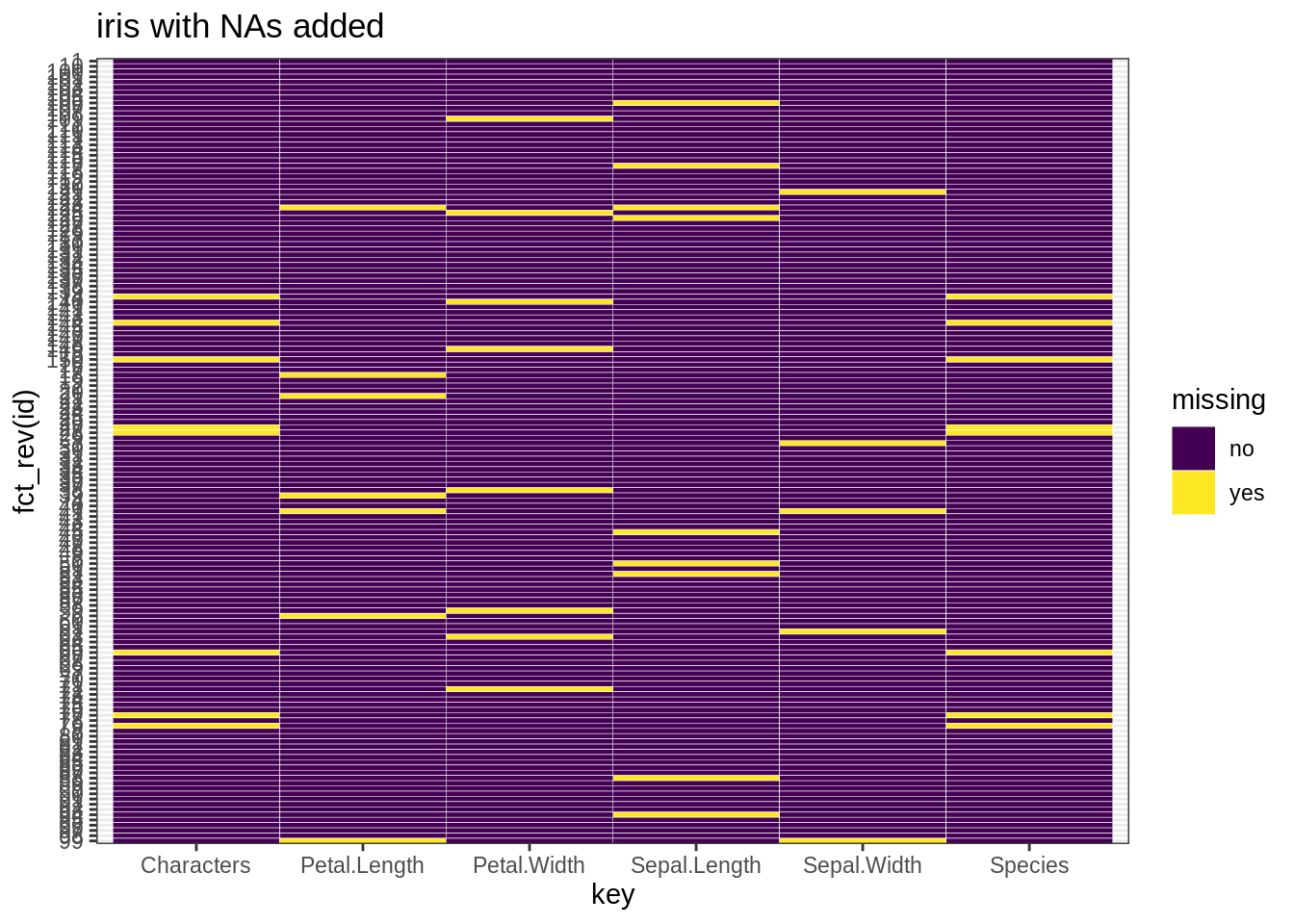
if("mi" %in% rownames(installed.packages()) == TRUE) {
library(mi)
x <- missing_data.frame(iris)
image(x)
}## NOTE: The following pairs of variables appear to have the same missingness pattern.
## Please verify whether they are in fact logically distinct variables.
## [,1] [,2]
## [1,] "Species" "Characters"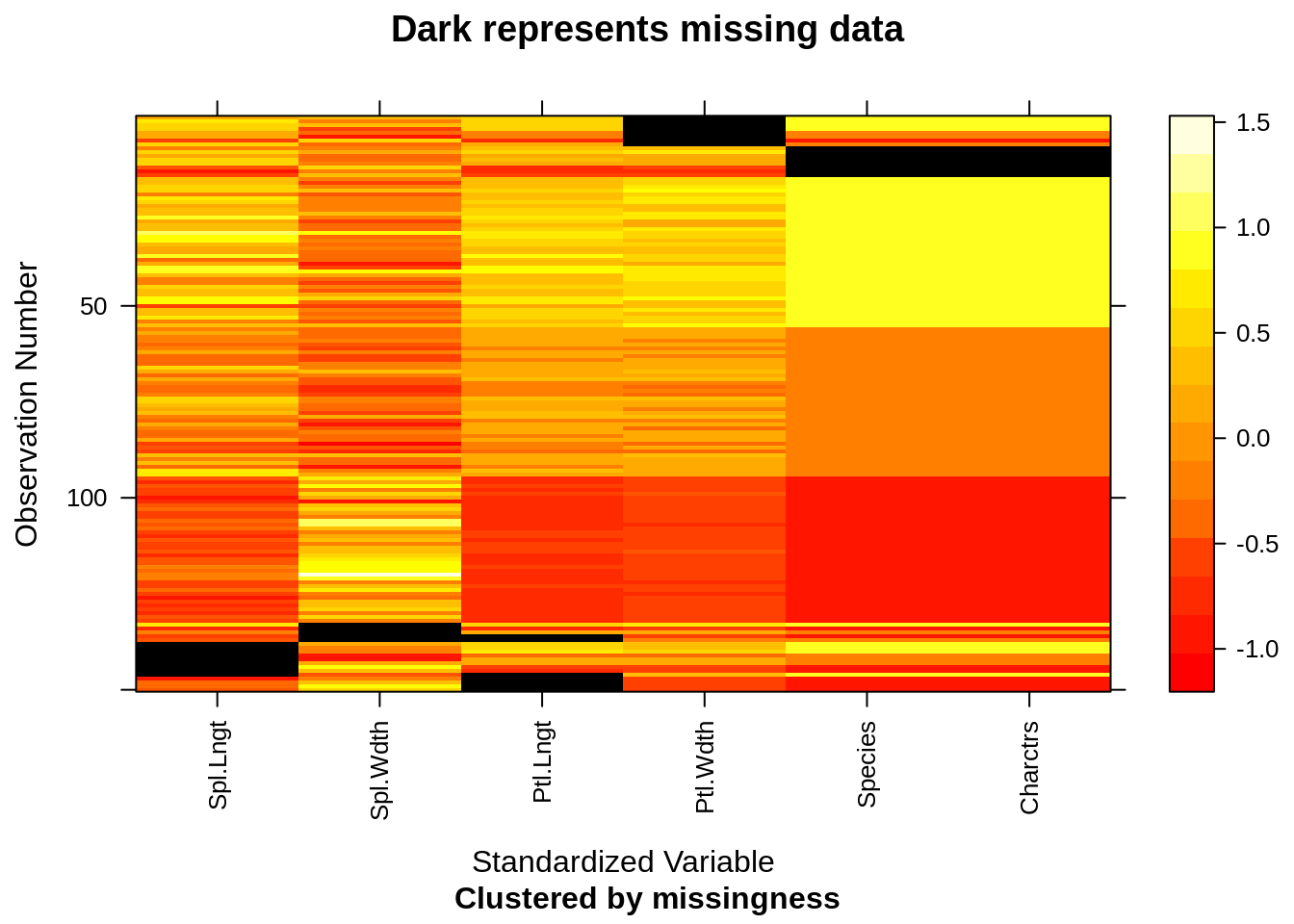
54.4.2 Find the outlier for numeric values
An outlier may be due to variability in the measurement or it may indicate experimental error; the latter are sometimes excluded from the data set.[3] An outlier can cause serious problems in statistical analyses. Here we find the outliers in each columns.
tidyiris <- clean.iris[1:4] %>%
rownames_to_column("id") %>%
gather(key, value, -id)
ggplot(data=tidyiris)+
geom_boxplot(mapping=aes(x=key,y=value))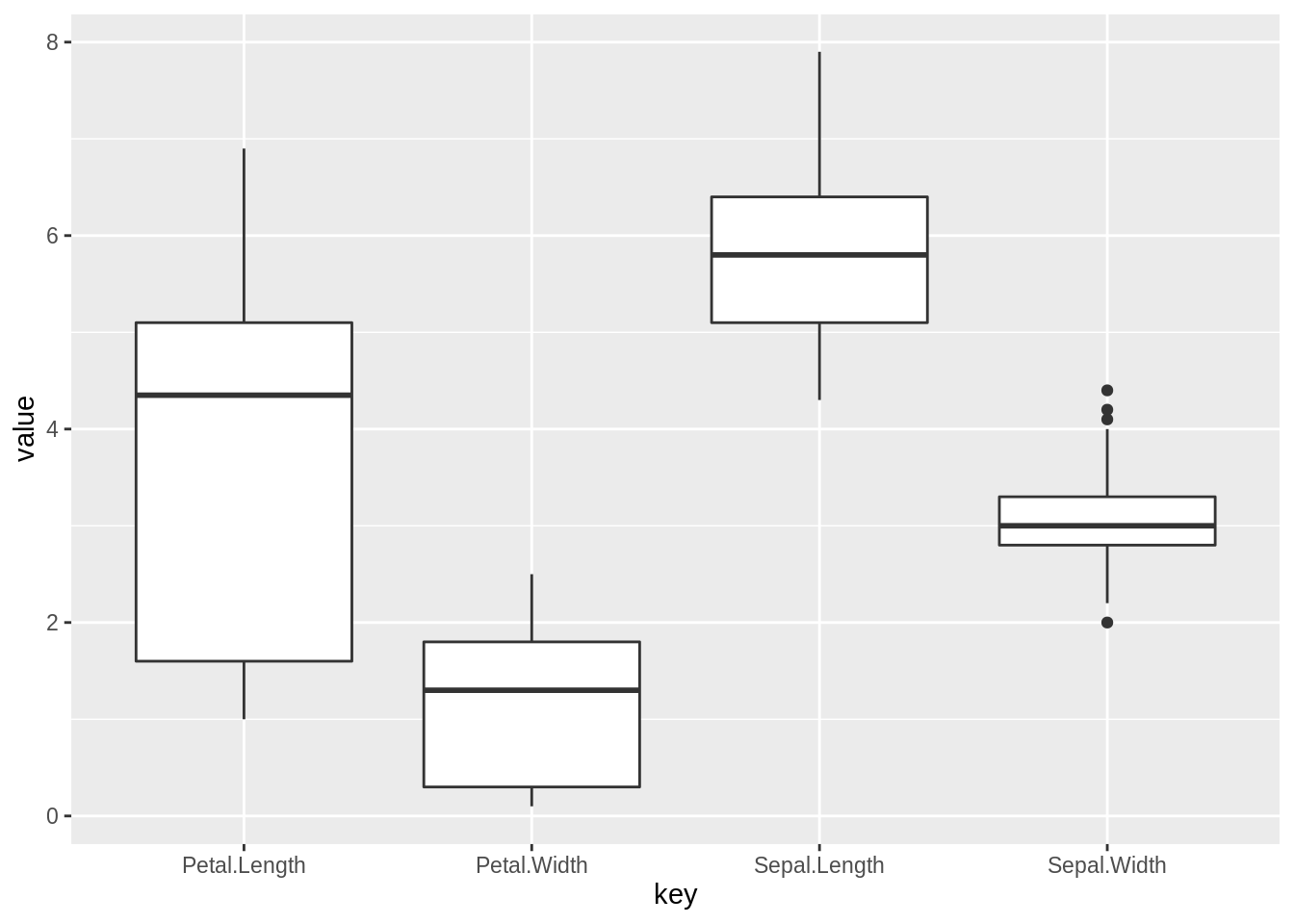 Thus we can see that there are 4 outliers in Sepal.Width variable.
Thus we can see that there are 4 outliers in Sepal.Width variable.
54.4.3 Find out the correlations among variables
For our numeric data, it is important to find the correlations between variables, since it provides us extra information about the dataset.