82 R packages for map Visualization
Pablo Ulises Hernandez Garces
# Required libraries
library(forcats) #Tools for Working with Categorical
library(ggmap) #Spatial Visualization with ggplot2
library(plotly) #Create Interactive Web Graphics via 'plotly.js'
# Packages for tmap section
library(sf) #Support for simple features, a standardized way to encode spatial vector data
library(raster) #Reading, writing, manipulating, analyzing and modeling of spatial data.
library(tidyverse)
library(spData) # contains spatial datasets
library(USAboundaries) # US spacial datasets
library(maps) # Display of maps
library(tmap) # for static and interactive maps
library(leaflet) # for interactive maps82.1 Introduction
There are many different R packages for dealing with spatial data, some of the most popular are tmap, ggmap and Plotly.
82.2 tmap
With the tmap package, thematic maps can be generated with great flexibility. The syntax for creating plots is similar to that of ggplot2, but tailored to maps.1
The basic building block is tm_shape(); which defines input data, raster and vector objects, followed by one or more layer elements such as tm_fill() and tm_dots(). This layering is demonstrated in the chunk below
data(world)
# Add fill layer to us_states shape
tm_shape(world) + tm_fill("darkolivegreen3") +
tm_borders() +
tm_format("World", title="A green World")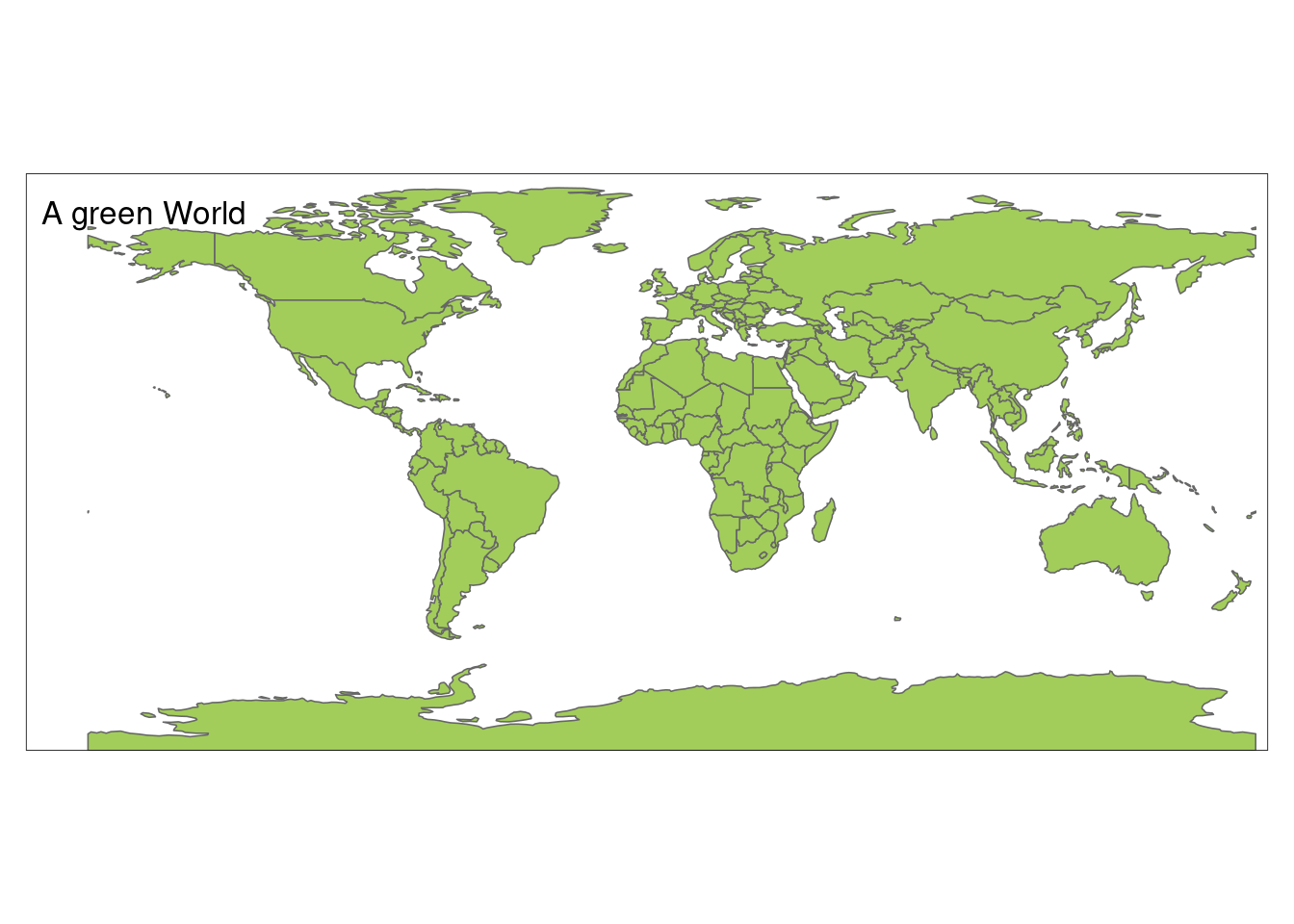
The instruction tm_fill() + tm_borders() is equivalent to tm_polygons().
A useful feature of tmap is its ability to store objects
representing maps, which can be plotted later, for example by adding additional layers.
map_world = tm_shape(world) + tm_polygons()
class(map_world)## [1] "tmap"We can add new shapes with tm_shape(new_obj). In this case new_obj represents a new spatial object to be plotted on top of preceding layers. When a new shape is added in this way, all subsequent aesthetic functions refer to it, until another new shape is added.
data(land, metro)
pal8 <- c("#33A02C", "#B2DF8A", "#FDBF6F", "#1F78B4", "#999999", "#E31A1C", "#E6E6E6", "#A6CEE3")
map_world2=map_world+
tm_shape(land, ylim = c(-88,88)) +
tm_raster("cover_cls", palette = pal8, title = "Global Land Cover") +
tm_layout(scale = .8,
legend.position = c("left","bottom"),
legend.bg.color = "white", legend.bg.alpha = .2,
legend.frame = "gray50")
map_world3= map_world2+
tm_shape(metro) +
tm_dots(col = "#E31A1C") A useful feature of tmap is that multiple map objects can be arranged in a single ‘metaplot’ with tmap_arrange()
tmap_arrange(map_world, map_world2, map_world3)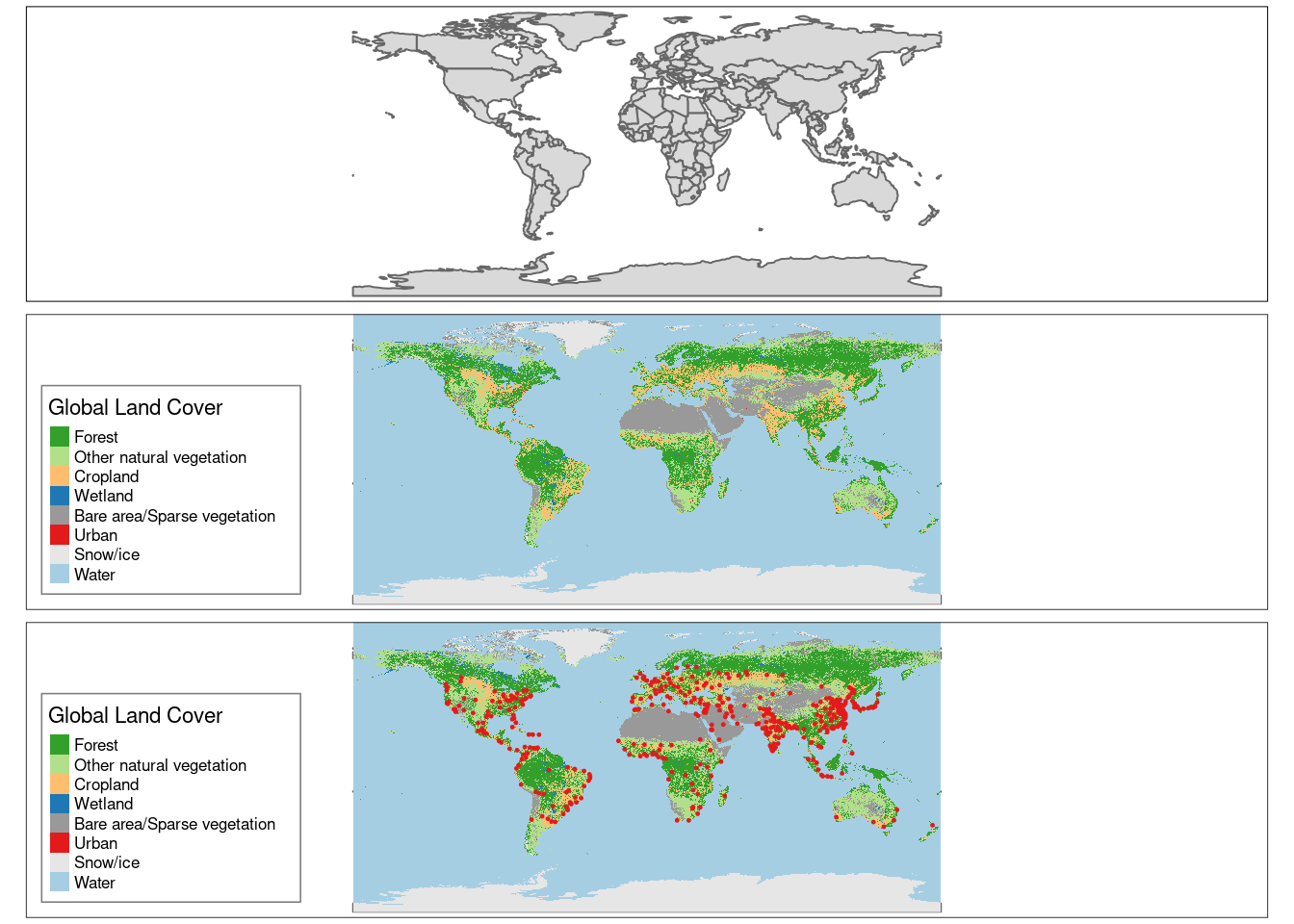
The first plot in the previous figure demonstrates tmap’s default aesthetic settings. Gray shades are used for tm_fill() layers and a continuous black line is used to represent lines created with tm_lines(). The functions that help to change default aesthetic values are tm_fill and tm_borders, for area and lines respectively.
In tmap there are two main types of map aesthetics: those that change with the data and those that are constant. Unlike ggplot2, which uses the helper function aes() to represent variable aesthetics, tmap accepts aesthetic arguments that are either variable fields (based on column names) or constant values.
ma1 = tm_shape(world) + tm_fill(col = "red")
ma2 = tm_shape(world) + tm_fill(col = "red", alpha = 0.3)
ma3 = tm_shape(world) + tm_borders(col = "blue")
ma4 = tm_shape(world) + tm_borders(lwd = 3)
ma5 = tm_shape(world) + tm_borders(lty = 2)
ma6 = tm_shape(world) + tm_fill(col = "red", alpha = 0.3) +
tm_borders(col = "blue", lwd = 3, lty = 2)
tmap_arrange(ma1, ma2, ma3, ma4, ma5, ma6)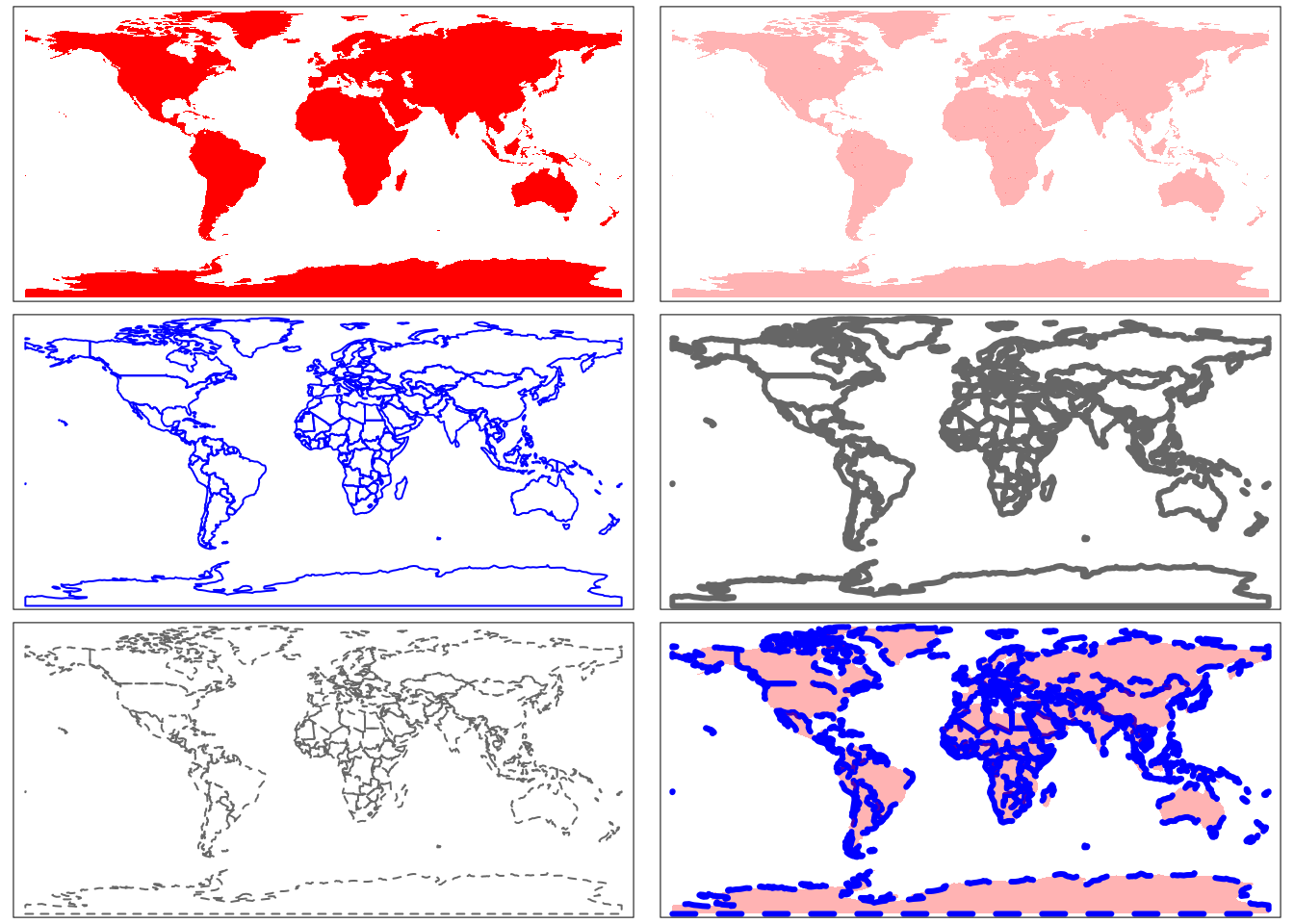
Other useful tool in visualization is facet graphs. In the case of maps with tmap, this could be done with function tm_facets as follows.
urb_1970_2030 = spData::urban_agglomerations %>%
filter(year %in% c(1970, 1990, 2010, 2030))
tm_shape(world) +
tm_polygons() +
tm_shape(urb_1970_2030) +
tm_symbols(col = "black", border.col = "white", size = "population_millions") +
tm_facets(by = "year", nrow = 2, free.coords = FALSE)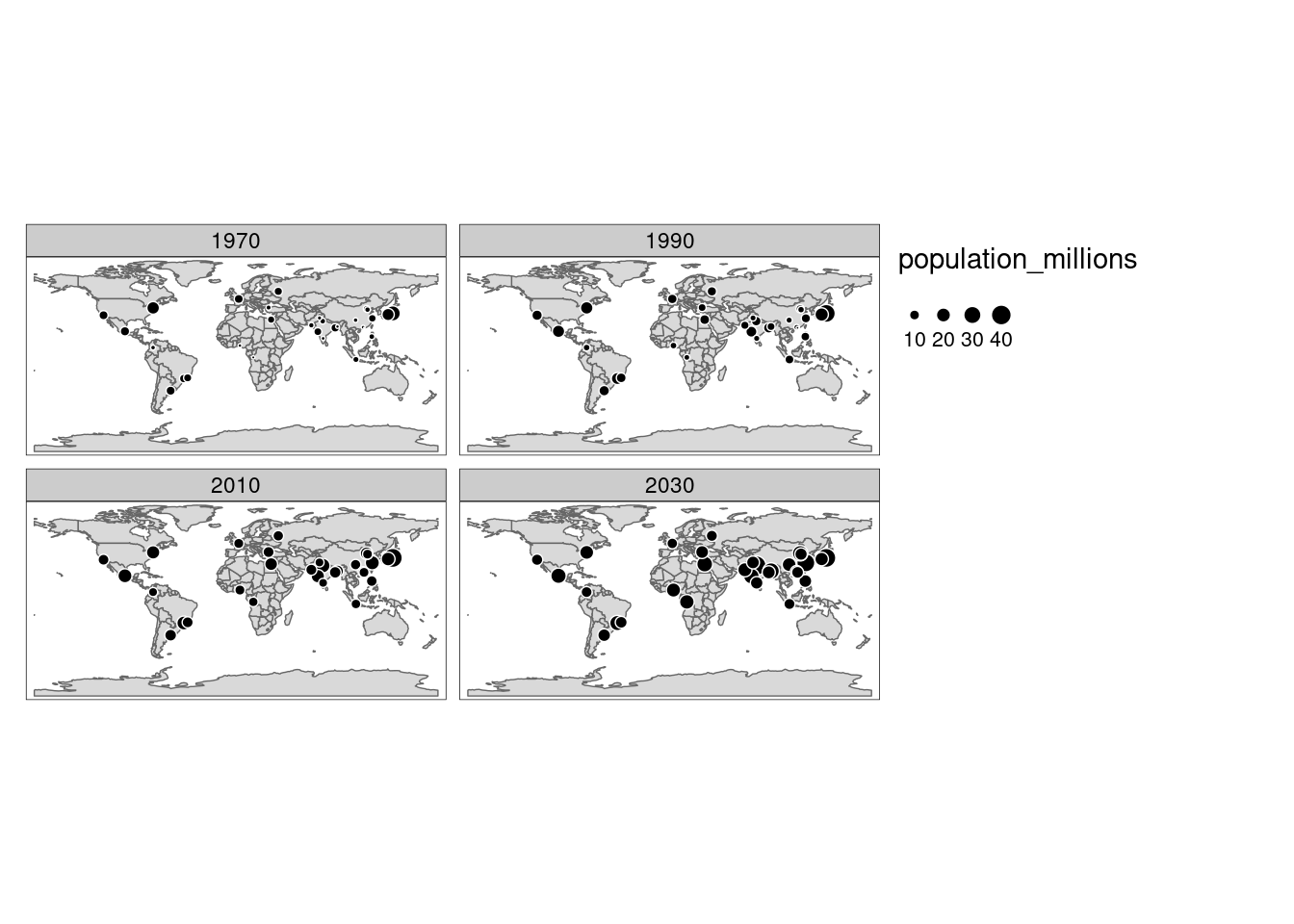
The function tm_facetsis also useful for making animations based on maps, in combination with tmap_animation. To make animations we have to change the parameter by = "year" to along = "year". Additionally, the parameter free.coords = FALSEmaintains the map extent for each map iteration.
map_anim = tm_shape(world) + tm_polygons() +
tm_shape(urban_agglomerations) + tm_dots(size = "population_millions") +
tm_facets(along = "year", free.coords = FALSE)
tmap_animation(map_anim,filename = "map_anim.gif", delay = 1)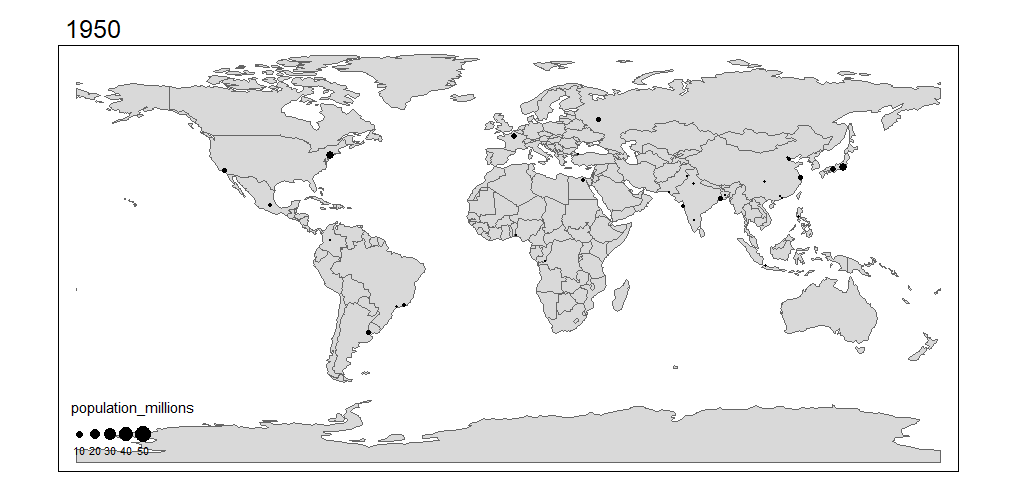 For more detail about
For more detail about tmapfunctions, including interacting mapping using tmap, visit: Making maps with R.
82.3 ggmap
ggmap is an R package that makes it easy to retrieve raster map tiles from popular online mapping services like Google Maps and Stamen Maps and plot them using the ggplot2 framework. To use this library you need to be online.
Note: Google has recently changed its API requirements, and ggmap users are now required to register with Google. So, in this part of the tutorial it will not be used get_googlemap() function. Instead, functions get_stamenmap()and get_openstreetmap can be used to our visualization purposes. These two functions use map images.
Example of a scatter plot in a map:
# define helper
`%notin%` <- function(lhs, rhs) !(lhs %in% rhs)
# reduce crime to violent crimes in downtown houston
violent_crimes <- crime %>%
filter(
offense %notin% c("auto theft", "theft", "burglary"),
-95.39681 <= lon & lon <= -95.34188,
29.73631 <= lat & lat <= 29.78400
) %>%
mutate(
offense = fct_drop(offense),
offense = fct_relevel(offense, c("robbery", "aggravated assault", "rape", "murder"))
)
qmplot(lon, lat, data = violent_crimes, maptype = "toner-lite")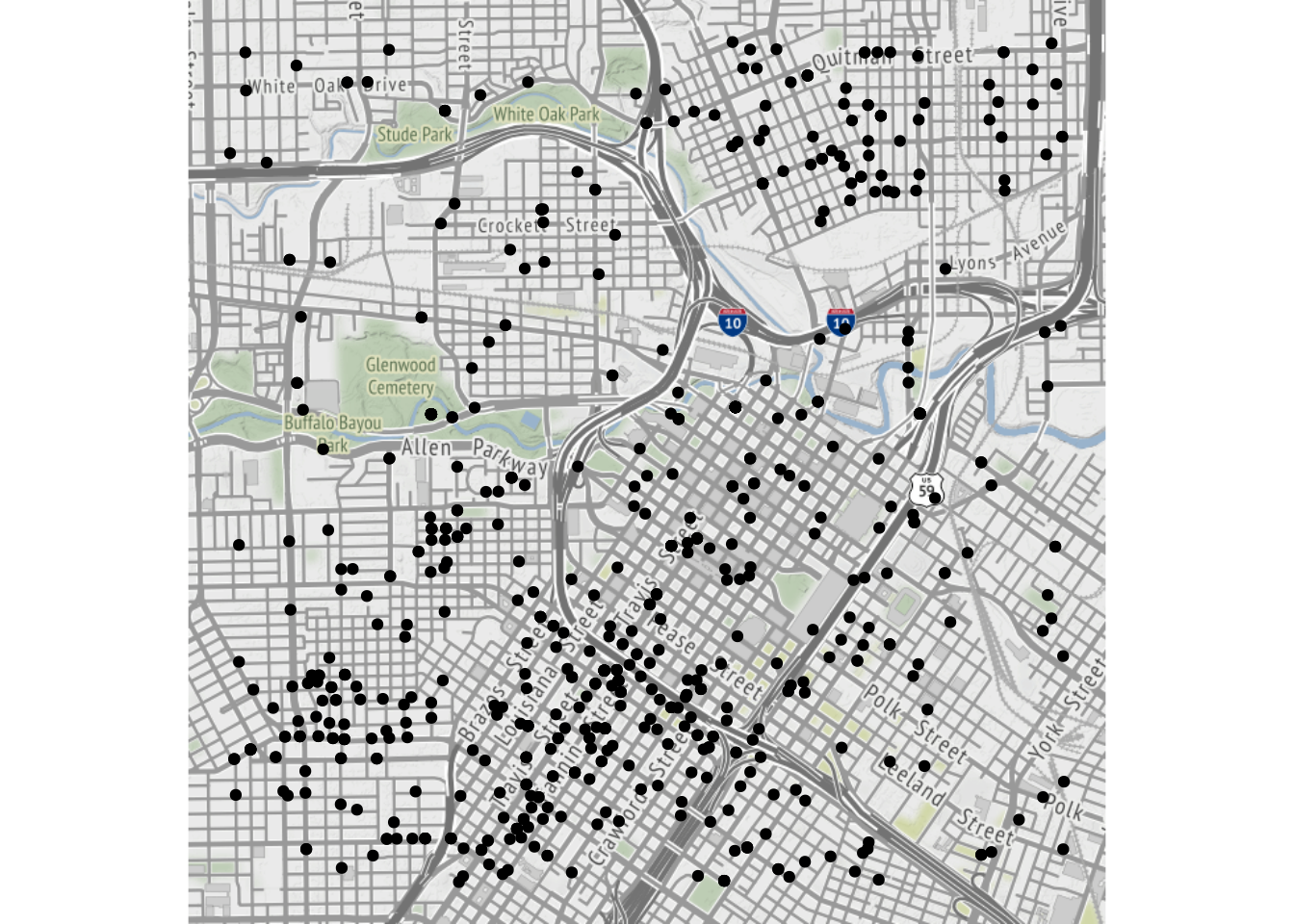
All the ggplot2 geom’s are available. For example, it is possible to make a contour plot with geom = "density2d":
qmplot(lon, lat, data = violent_crimes, maptype = "toner-lite", geom = "density2d", color = I("red"))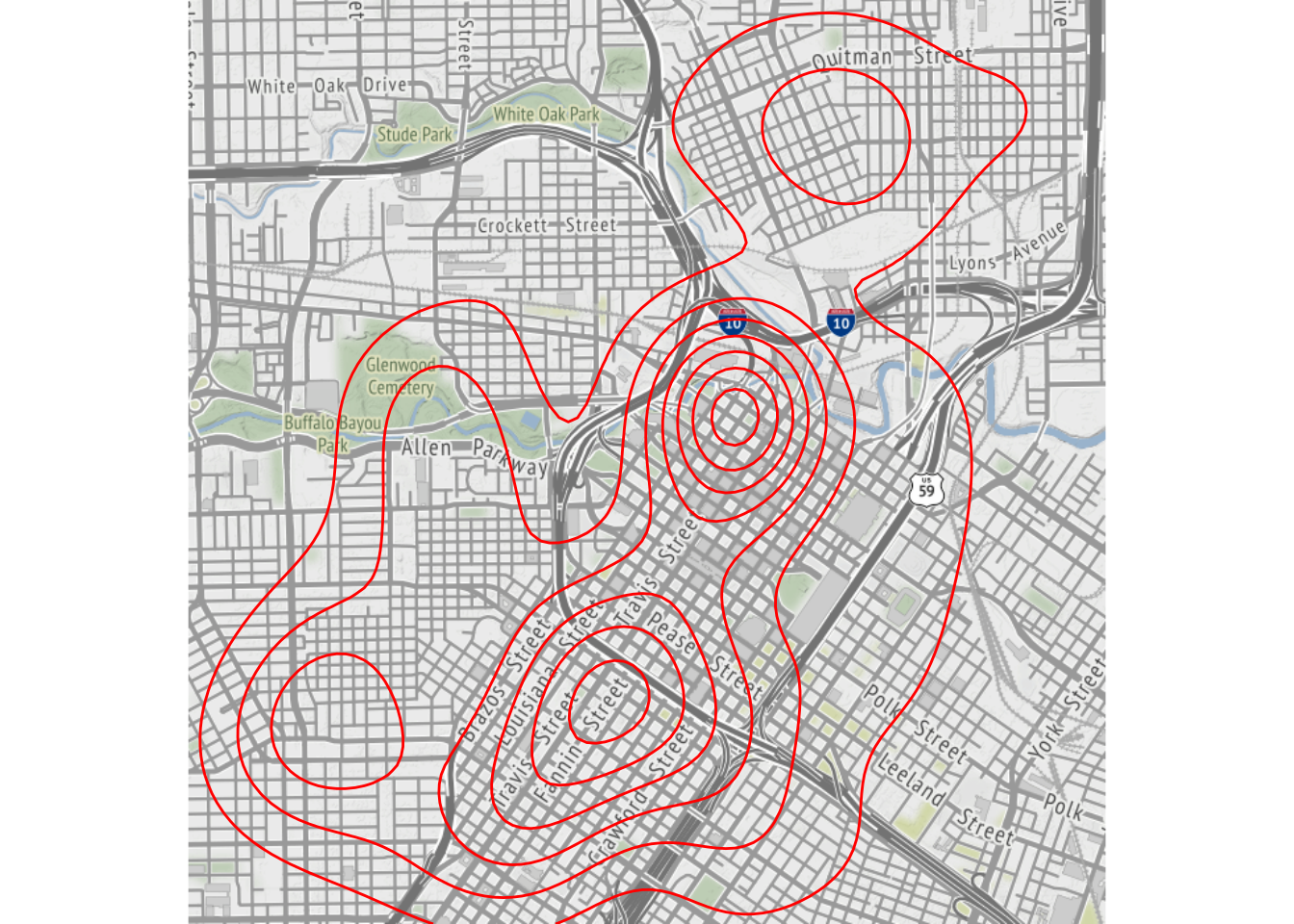
In fact, since ggmap’s built on top of ggplot2, all the usual ggplot2 stuff (geoms, polishing, etc.) will work, and there are some unique graphing perks ggmap brings to the table, too.
robberies <- violent_crimes %>% filter(offense == "robbery")
qmplot(lon, lat, data = violent_crimes, geom = "blank",
zoom = 14, maptype = "toner-background", darken = .7, legend = "topleft"
) +
stat_density_2d(aes(fill = ..level..), geom = "polygon", alpha = .3, color = NA) +
scale_fill_gradient2("Robbery\nPropensity", low = "white", mid = "yellow", high = "red", midpoint = 650)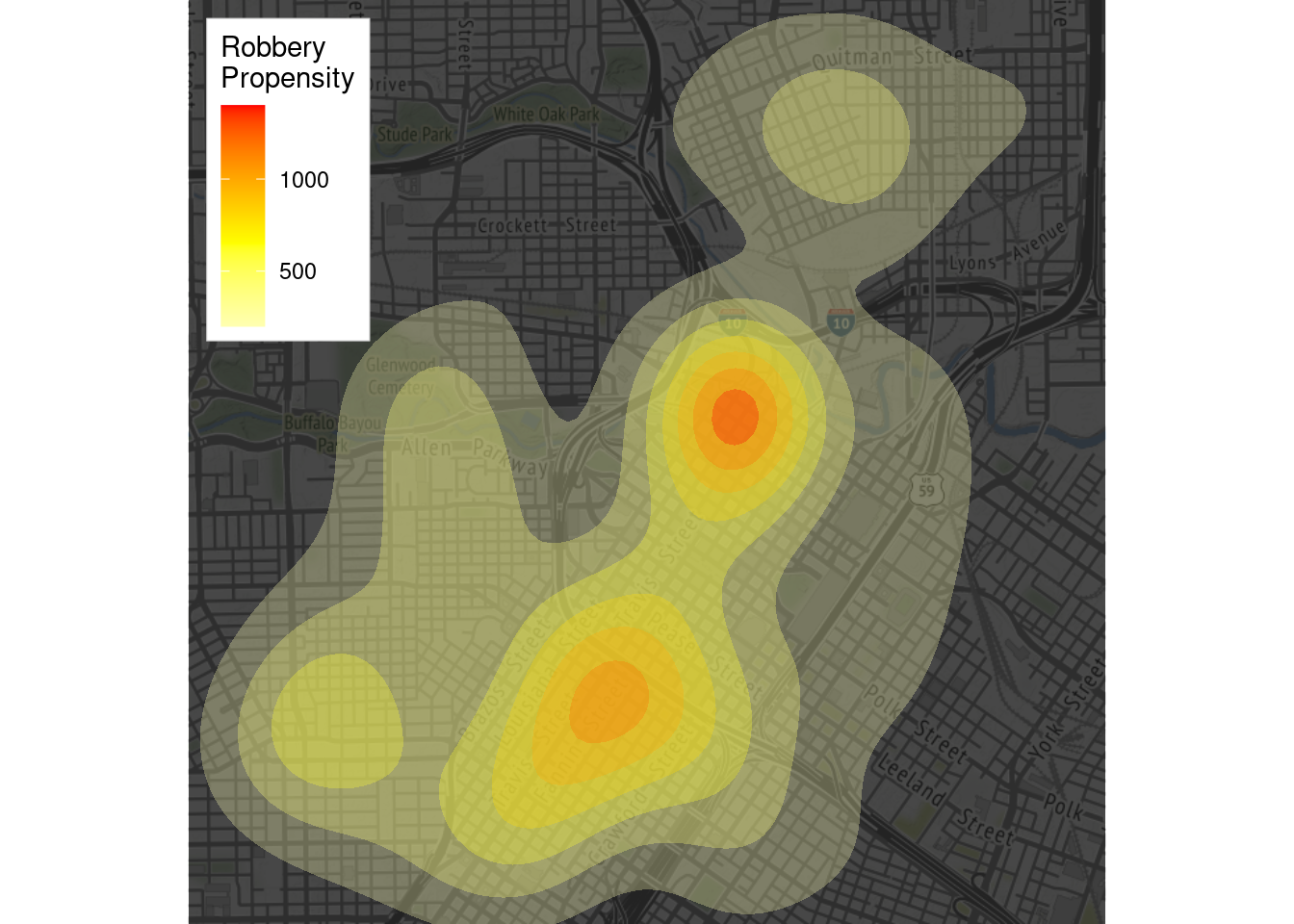
Faceting works, too:
qmplot(lon, lat, data = violent_crimes, maptype = "toner-background", color = offense) +
facet_wrap(~ offense)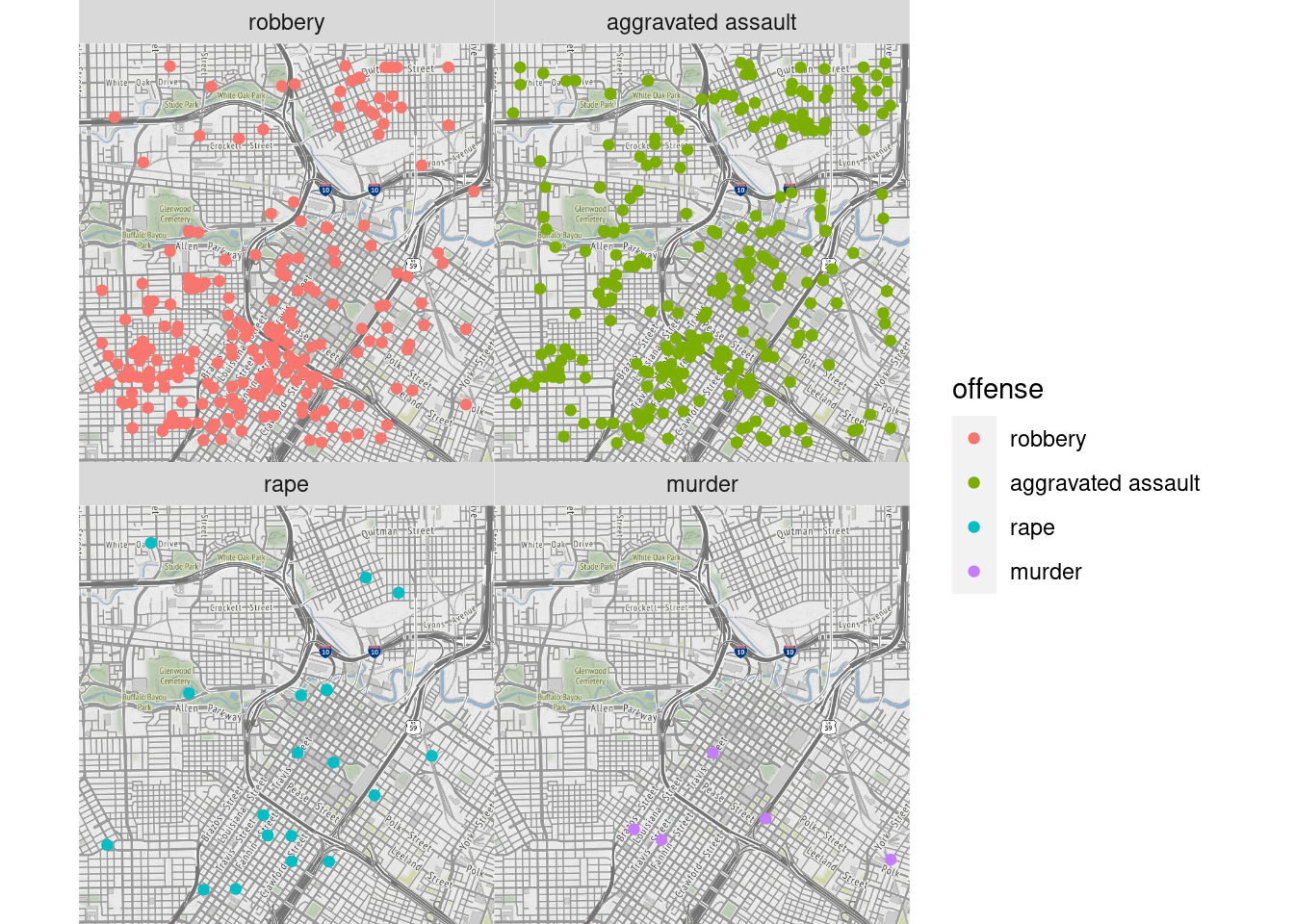
More examples on how to make maps with ggmap can be found here
A useful tutorial that includes maps from Google using ggmap can be found here
Here are some examples about how to use this package.
82.4 Plotly
There are two main ways to creating a plotly object: either by transforming a ggplot2 object (via ggplotly()) into a plotly object or by directly initializing a plotly object with plot_ly()/plot_geo()/plot_mapbox().
Plotly supports two different kinds of maps:
Mapbox maps are tile-based maps. To plot on Mapbox maps with
Plotlyyou may need aMapboxaccount and a publicMapboxAccess Token. See Mapbox Map Layers documentation for more information.Geo maps are outline-based maps. In this tutorial Geo outline-based maps are explored.
Plotly Geo maps have a built-in base map layer composed of “physical” and “cultural” (i.e. administrative border) data from the Natural Earth Dataset. Various lines and area fills can be shown or hidden, and their color and line-widths specified.
Here is a map with all physical features enabled and styled, at a larger-scale 1:50m resolution:
g <- list(
scope = 'world',
showland = TRUE,
landcolor = toRGB("LightGreen"),
showocean = TRUE,
oceancolor = toRGB("LightBlue"),
showlakes = TRUE,
lakecolor = toRGB("Blue"),
showrivers = TRUE,
rivercolor = toRGB("Blue"),
resolution = 50,
showland = TRUE,
landcolor = toRGB("#e5ecf6")
)
fig <- plot_ly(type = 'scattergeo', mode = 'markers')
fig <- fig %>% layout(geo = g)
figIn addition to physical base map features, a “cultural” base map is included which is composed of country borders and selected sub-country borders such as states. Here is a map with only cultural features enabled and styled, at a 1:50m resolution, which includes only country boundaries. See below for country sub-unit cultural base map features:
g <- list(
scope = 'world',
visible = F,
showcountries = T,
countrycolor = toRGB("Purple"),
resolution = 50,
showland = TRUE,
landcolor = toRGB("#e5ecf6")
)
fig <- plot_ly(type = 'scattergeo', mode = 'markers')
fig <- fig %>% layout(geo = g)
figGeo maps are drawn according to a given map projection that flattens the Earth’s roughly-spherical surface into a 2-dimensional space.
The available projections are ‘equirectangular’, ‘mercator’, ‘orthographic’, ‘natural earth’, ‘kavrayskiy7’, ‘miller’, ‘robinson’, ‘eckert4’, ‘azimuthal equal area’, ‘azimuthal equidistant’, ‘conic equal area’, ‘conic conformal’, ‘conic equidistant’, ‘gnomonic’, ‘stereographic’, ‘mollweide’, ‘hammer’, ‘transverse mercator’, ‘albers usa’, ‘winkel tripel’, ‘aitoff’ and ‘sinusoidal’.
g <- list(
projection = list(
type = 'orthographic'
),
showland = TRUE,
landcolor = toRGB("#e5ecf6")
)
fig <- plot_ly(type = 'scattergeo', mode = 'markers')
fig <- fig %>% layout(geo = g)
figA Latitude and Longitude Grid Lines can be drawn using layout$geo$lataxis$showgrid and layout$geo$lonaxis$showgrid with options similar to 2d cartesian ticks.
g <- list(
lonaxis = list(showgrid = T),
lataxis = list(showgrid = T),
showland = TRUE,
landcolor = toRGB("#e5ecf6")
)
fig <- plot_ly(type = 'scattergeo', mode = 'markers')
fig <- fig %>% layout(geo = g)
figScatter plots on maps highlight geographic areas and can be colored by value.
df <- read.csv('https://raw.githubusercontent.com/plotly/datasets/master/2015_06_30_precipitation.csv')
# change default color scale title
m <- list(colorbar = list(title = "Total Inches"))
# geo styling
g <- list(
scope = 'north america',
showland = TRUE,
landcolor = toRGB("grey83"),
subunitcolor = toRGB("white"),
countrycolor = toRGB("white"),
showlakes = TRUE,
lakecolor = toRGB("white"),
showsubunits = TRUE,
showcountries = TRUE,
resolution = 50,
projection = list(
type = 'conic conformal',
rotation = list(lon = -100)
),
lonaxis = list(
showgrid = TRUE,
gridwidth = 0.5,
range = c(-140, -55),
dtick = 5
),
lataxis = list(
showgrid = TRUE,
gridwidth = 0.5,
range = c(20, 60),
dtick = 5
)
)
fig <- plot_geo(df, lat = ~Lat, lon = ~Lon, color = ~Globvalue)
fig <- fig %>% add_markers(
text = ~paste(df$Globvalue, "inches"), hoverinfo = "text"
)
fig <- fig %>% layout(title = 'US Precipitation 06-30-2015<br>Source: NOAA', geo = g)
figHow to draw lines, great circles, and contours on maps. Lines on maps can show distance between geographic points or be contour lines (isolines, isopleths, or isarithms).
fig <- plot_geo(lat = c(40.7127, 51.5072), lon = c(-74.0059, 0.1275))
fig <- fig %>% add_lines(color = I("blue"), size = I(2))
fig <- fig %>% layout(
title = 'London to NYC Great Circle',
showlegend = FALSE,
geo = list(
resolution = 50,
showland = TRUE,
showlakes = TRUE,
landcolor = toRGB("grey80"),
countrycolor = toRGB("grey80"),
lakecolor = toRGB("white"),
projection = list(type = "equirectangular"),
coastlinewidth = 2,
lataxis = list(
range = c(20, 60),
showgrid = TRUE,
tickmode = "linear",
dtick = 10
),
lonaxis = list(
range = c(-100, 20),
showgrid = TRUE,
tickmode = "linear",
dtick = 20
)
)
)
figThe example below use the library simple features (sf) to read in the shape files before plotting the features with Plotly.
nc <- sf::st_read(system.file("shape/nc.shp", package = "sf"), quiet = TRUE)
fig <- plot_ly(nc)
figMore detailed examples and explanation of plotting maps with Mapbox and Plotly can be found in chapter 4 - (2019), Sievert, Carson. Interactive web-based data visualization with R, plotly, and shiny.
To see more general examples of maps using plotly visit Plotly R Library Maps. Here, there are examples of Choropleth maps, Scatter plots on maps, and Mapbox maps: density, layers, lines, areas, and scatter.